This article will explain everything about Google Search Console. You’ll love this guide if you’re new in the SEO world. This article will discuss Search Console from the beginner to the advanced level.
- What is Google Search Console for SEO?
- Verify Website Ownership in Google Search Console?
- Google Search Console Overview
- Performance Report in GSC.
- Website Indexing Report in GSC
- User Experience Report
- Enhancements for Rich Results
- Security and Manual Action in Google Search Console
- Links in Google Search Console
- Settings – Google Search Console
- Final Words
And if you’re advanced SEO, this guide may amaze you, as this guide will explain how you can use GSC data to improve your current position in search results.
What is Google Search Console for SEO?
Google Search Console is a free SEO tool that helps your website find search engines’ results without backlinks. GSC is a product of Google and hence provides accurate data for search results.
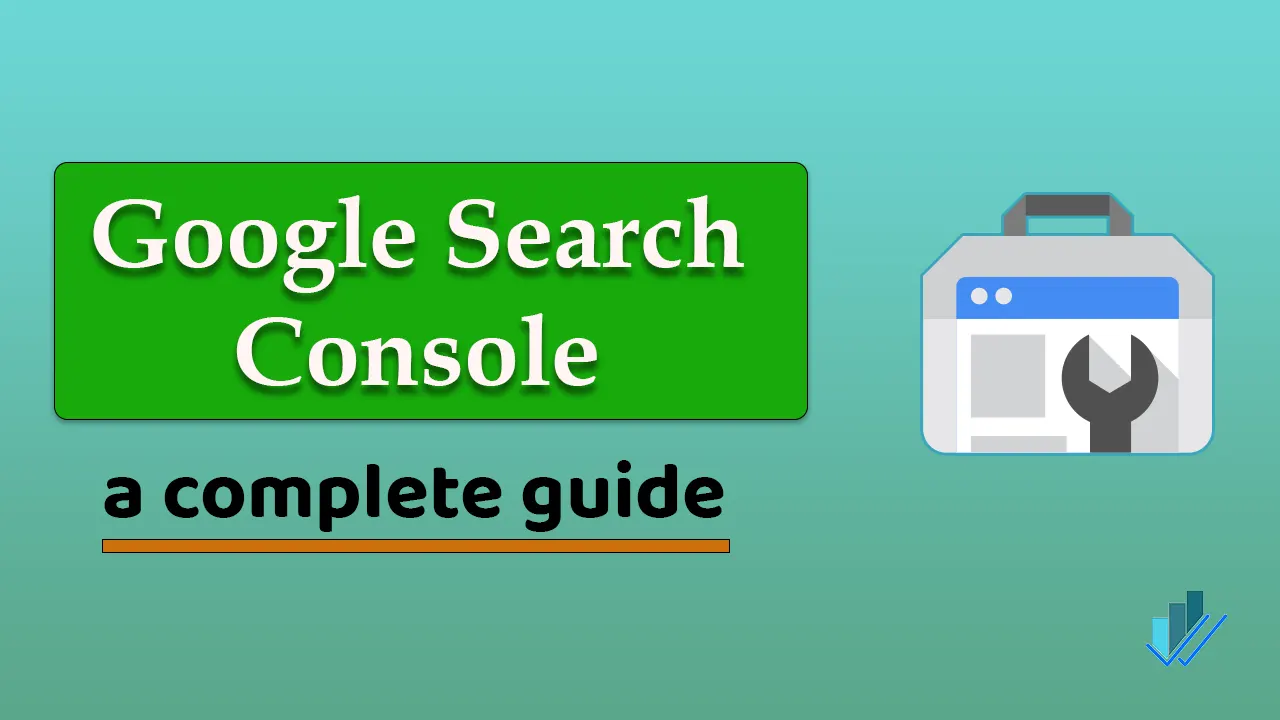
SEOs can use this(GSC) tool to analyze traffic, performance, user interest, fix errors, etc. GSC is a free powerful SEO tool. Anything that is paid will be appreciated/respected.
Google Search Console will help you in the following ways:
- It will make your site appear in the Google Search Engine.
- Report existing errors in the website,
- Whenever there is an issue with your website or blog, GSC will alert you.
- You can understand how Google processes our website data.
- GSC allows you to analyze all the backlinks.
- Analyze keywords for you.
- Audit your website for Google Search Engine.
GSC includes all the above features and closely monitors the Google Search Results of your website. You can track keyword ranking positions, competition, and many more things.
Verify Website Ownership in Google Search Console?
To add and verify your domain property in the search console, visit the official Google Search Console (GSC) website. Now login to the Google Search Console website using your Google Account. After login you will be redirected to the following page.
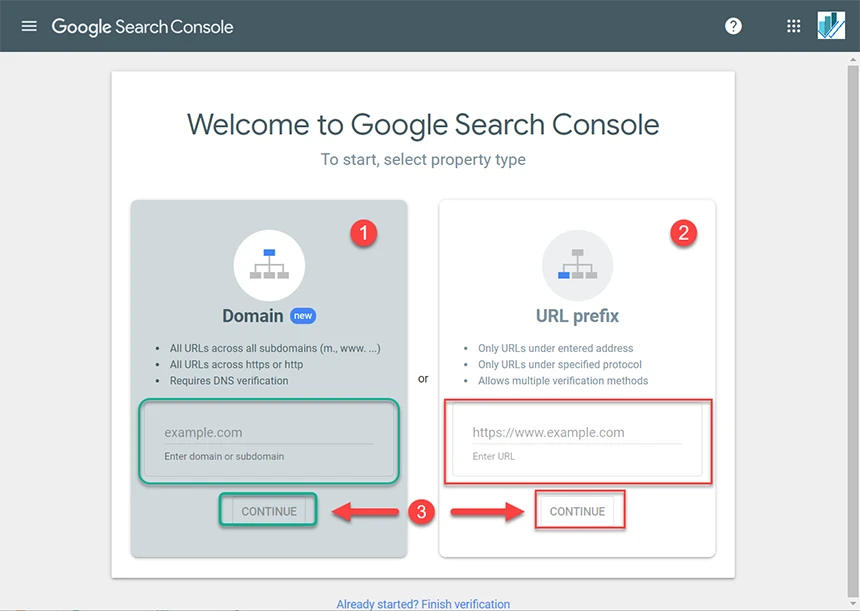
There will be two options to verify your website in Google Search Console.
- Domain Property
- URL Prefix
Domain property:– allows you to verify the complete Domain, including all subdomains. After successful verification, there will be no need to verify the subdomain of the main Domain. You can choose this when working on multiple subdomains, verifying the root domain will be convenient.
URL Prefix: This option can verify your domain property when working on a single domain, such as https://seoneurons.com or https://example.com/ (Recommended).
To add your website to the search console, enter your website address in URL Prefix and verify using the following methods – HTML file, HTML tag, DNS, Google Analytics, or Google Tag Manager method.
The most common method is HTML Tag, in which you’ve to add an HTML tag in the header section between <head> and </head> tag.
Google Search Console Overview
In the overview section of GSC, we can check our website performance in various aspects like Coverage, Experience, Enhancement, etc.

In the performance section, you can check the performance graph of your website. It will help you understand the growth and user behavior of the website.
Performance Report in GSC.
You can check your website or blog performance in the performance tab for a specific time. GSC allows you to check search results data from various angles with the help of filters.
- Search Type: This allows you to filter your data for web, photos, videos, or news content.
- Date: filter allows you to define duration.
- The new filter can be applied, which may be query, page, country, device, etc.

There are four performance parameters for your website,
- Total clicks: website gets through Google Search Results (for the defined filters).
- Total Impression displays how many times the website appeared for search queries.
- Average CTR defines how many times users clicked on your website. For example, suppose your website appeared 100 times for a query, and users click 22 times out of 200; then the CTR will be 11%. (Higher value is good).
- Average position: is the position of your website in search results. (A lower value is Good)
Target Section of performance
- In the target section, you can check queries for which your website can be found.
- Target page for a query,
- Countries in which the keyword ranks,
- Device performance,
- Search appearance of a page,
- Performance of website on different dates,
- Impression and clicks.
This section can help you to improve the website’s organic traffic. It allows you to track different keywords, ranking positions, and total clicks.
How to improve SERP using GSC? For example, suppose a keyword ranks at average position 3.1 with 35000 impressions and 3000 clicks. It means the keyword has a maximum potential of 35000 clicks, and out of that, you’re getting 3000 clicks only due to lower SERP. You can work on the target page to improve the search result position.
Website Indexing Report in GSC
This section contains all the valid and index pages, pages with errors, pages with warnings, and excluded pages to understand which pages are valid for search results.

The first part displays all the web page errors, pages with issues like crawlability issues, the robots tags errors, or other technical issues. And valid with a warning containing the pages that have some problems.
Valid pages are those pages that are valid and indexed for search results. Excluded pages are pages that are excluded from getting indexed.
You’ve to fix if there is an error, valid with warning pages to improve the overall ranking of the whole website.
Submit XML Sitemap to GSC
The sitemap is the roadmap of all the posts and pages of your website that helps search engines understand its structure. You can submit the XML sitemap to Google Search Console and get all your content indexed for search results.

In WordPress, you can generate an XML sitemap using Yoast SEO, Rank Math SEO plugin, or All in One SEO plugin. And submit that sitemap to Google Search Console.
Removal of content from Search Results.
Removal of content from Google search results is an essential tool to remove unwanted or private content from search results.
Suppose you want to make a section private or remove the content of your website from search results, then you can use this tool.
User Experience Report
You can check the user experience on your website. In this section, data is monitored from different aspects displayed.
- Page Experience,
- Core Web Vitals,
- Mobile Usability.
Page Experience
From user behavior like how pages load, HTTPS configuration of pages, and mobile usability.
This section shows users’ behavior data, like how pages load, HTTPS configuration, and mobile usability.
Core Web Vitals
Core web vitals include Largest Contentful Paint, First Input Delay, and Cumulative Layout Shift.
- Largest Contentful Paint (LCP): measures the website’s loading performance. The largest content should paint within 2.5 seconds when the page first starts loading. The LCP can be a text, image, or other media item.
- First Input Delay (FID): measures interactivity. For a good user experience, pages should have an FID of 100 milliseconds or less.
- Cumulative Layout Shift (CLS): measures visual stability. For a good user experience, CLS should 0.1. or less.
Mobile Usability
This tool helps you to monitor user experience on their mobile device. Most users use mobile devices nowadays, and you can’t ignore them. The most common issue is page is not mobile-friendly.
You can inspect the problem and solve it accordingly. There may be various reasons responsible for mobile.
Enhancements for Rich Results
This section displays the schema markup used on various website pages. And you can check detailed reports of each schema markup. HTML5 tags and Schema Markups are beneficial for search engines to understand the content on the page.
Security and Manual Action in Google Search Console
This section contains security issues on the website. And also manual actions of Google. This section must be free from such problems.
- Security Issues Report: This report shows any security issues Google detects on your site, such as hacked content or malware.
- Manual Actions Report: This report shows any manual actions taken by Google against your site due to a violation of Google’s quality guidelines, such as spammy content or manipulative links.
Links in Google Search Console
The link section in Google Search Console declares internal and external linking in the website. Or you can analyze backlinks referrals of your website.
Internal linking is also helpful for the search engine to crawl your web bundle.
Settings – Google Search Console
The Settings section of the Search Console allows you to configure various settings and preferences for your site. Let’s take a closer look at each option in the Settings section.
- Ownership Verification: This option is used to verify that you are the website owner or have the necessary permissions to manage it. You can verify ownership by adding a meta tag to your website’s HTML code or uploading a verification file to your website’s root directory.
- Users and Permissions: This option allows you to manage user access to your Search Console account. You can add users and assign them different levels of permissions, such as full access, restricted access, or read-only access.
- Associations: This option allows you to associate your Search Console property with other Google services, such as Google Analytics 4 (GA4). This lets you view Search Console data directly in GA4 and vice versa.
- Change of Address: This option is used to notify Google when moving your site to a new domain or URL structure. This helps Google to update its index and ensure that your site’s search rankings are not negatively affected by the move.
- Bulk Data Export to BigQuery: This option allows you to export your Search Console data to BigQuery, a cloud-based data warehouse. This can help you to analyze your search data in more detail and make more informed decisions about your SEO strategy.
- Crawling: This option includes several sub-options such as Crawl Stats, Index Coverage, Sitemaps, and URL Inspection. These options allow you to monitor how Google crawls and indexes your website, identify any crawling or indexing issues, and optimize your website’s crawlability.
- Remove Property: This option allows you to remove a property from your Search Console account. You may want to remove a property if you no longer own or manage the website or if you no longer need to monitor its search performance.
The Settings section of Google Search Console provides tools and features to manage and optimize your website’s search performance. Using these options effectively ensures that your website is visible and accessible to users in Google search results.
The setting of Google Search Console allows you to change ownership status. And you can check crawl stats, Indexing crawlers.
Final Words
We understand how to verify and submit your blog or website to Google Search Console in this article. And also, this tool helps you understand the performance report and how you can improve the organic traffic for your website.
This tool also helps with legacy webmaster tools, as these tools can only be used with the URL-Prefix property. I hope you liked this article; in case of any doubts or queries, feel free to ask in the comment section provided below.