WordPress website served using cloud delivery networks like Cloudflare, enhancing its speed and security for free. A Content Delivery Network(CDN) delivers static content to a user from the cache stored at the nearest location of the server. This article will discuss how to set up a Cloudflare network on our website.
What is a Cloudflare CDN?
Cloudflare Content Delivery Network is the most popular among the CDN providers. Cloudflare provides a content delivery network for the website, But what does it do?
When you set up Cloudflare CDN for your website, then the website serves through the Cloudflare network. Now Cloudflare’s servers are between the user and the host server.
Here, a question arises: What is the actual function Cloudflare performs? Cloudflare’s server is available globally. It caches website data and serves it from the nearest server to the user. In that way, it enhances the speed of a website.
Cloudflare Enhances website speed use.
- Free Content Delivery Network or CDN,
- Smart cache storage,
- HTTP/3 QUIC nginx server,
- TTL 1.3 – It also provides TTL 1.0 to 1.2, from which you can choose the minimum TTL version,
- Brotli compression,
- Minify CSS, JS, HTML,
- IPv6 Compatibility, and many more.
Cloudflare also enhances the security of the website by providing
- Free SSL certificate
- It prevents bot attacks,
- DDoS Protection
WordPress hosting providers like Hostinger also use Cloudflare’s CDN.
How to set up Cloudflare CDN for WordPress.
To serve a website through Cloudflare, point the domain name server to Cloudflare. Let’s understand how to create a Cloudflare account and then point the Domain Name Server to Cloudflare.
Create Cloudflare Account
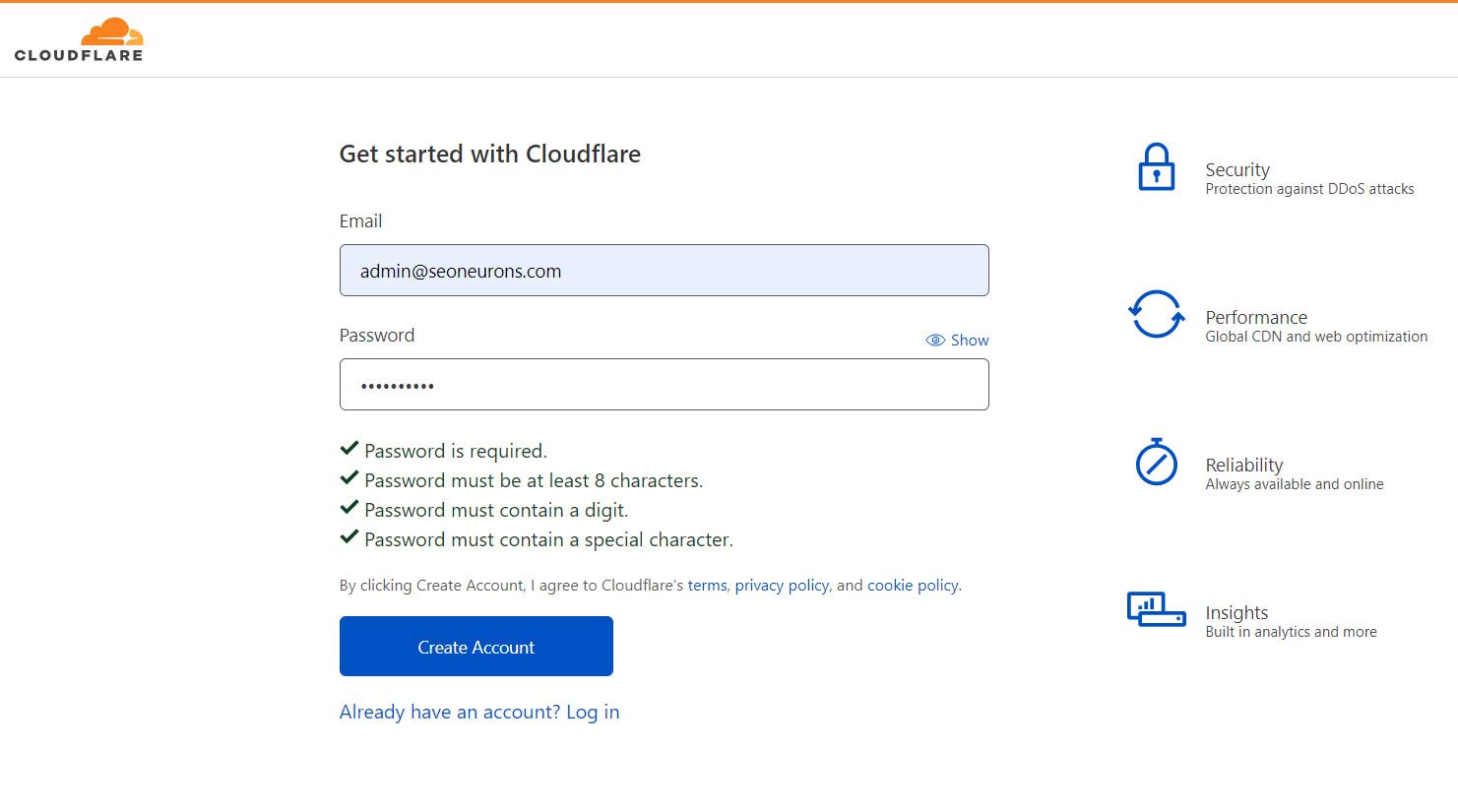
- Visit Cloudflare sign-up page.
- Provide an Email address and Password(that to be generated)

There will be three options for the Cloudflare service. For the website CDN, you’ve to choose “Protect Internet Presence”. This means you’re providing a security layer to the website.
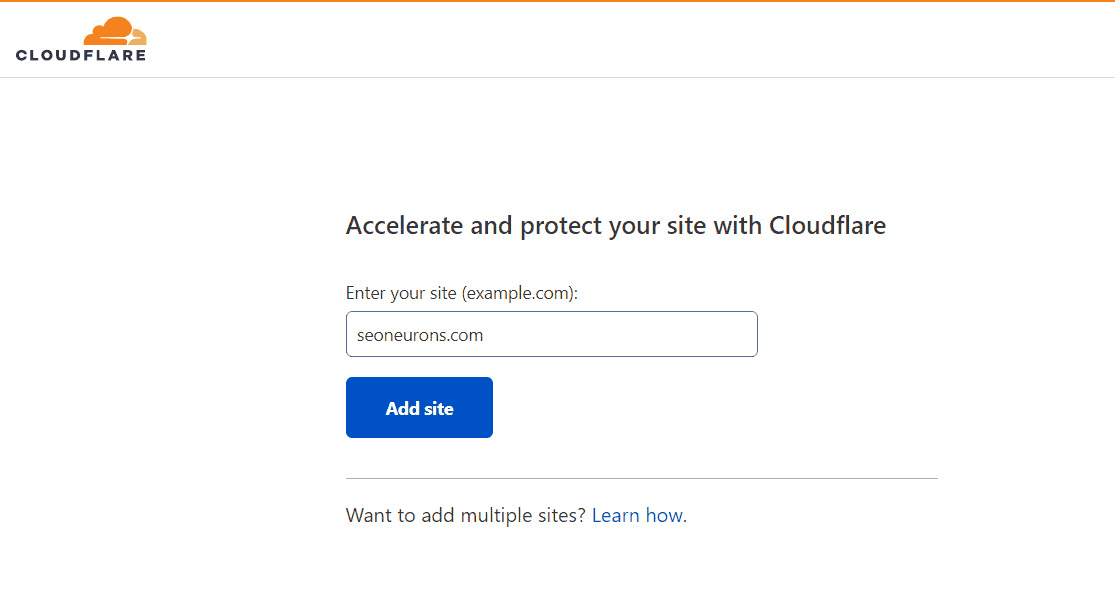
Enter the website domain URL. You can also add multiple websites.

Choose a plan for the Cloudflare account. Here we are choosing a free account. This free account provides all the features discussed in this article.

Cloudflare automatically scans and points to the existing DNS settings of the domain provided.

To serve the website through Cloudflare, you’ve to delete the existing nameserver from your domain name providers like Namecheap, Godaddy, and Domain.com.
- How do I change nameservers on GoDaddy?
- How to change Nameserver on Namecheap
- How to Change or Update NS Records – Domain.com
- Changing Name Servers of a Domain Name | Bluehost and Bigrock
It may take a little time to update the nameservers. After updating the nameservers, you can access the features of Cloudflare CDN.
Cloudflare’s setting for WordPress
SSL/TLS settings
You can install an SSL certificate for your website using SSL/TLS settings.
Scroll to SSL/TLS> Overview and choose encryption mode
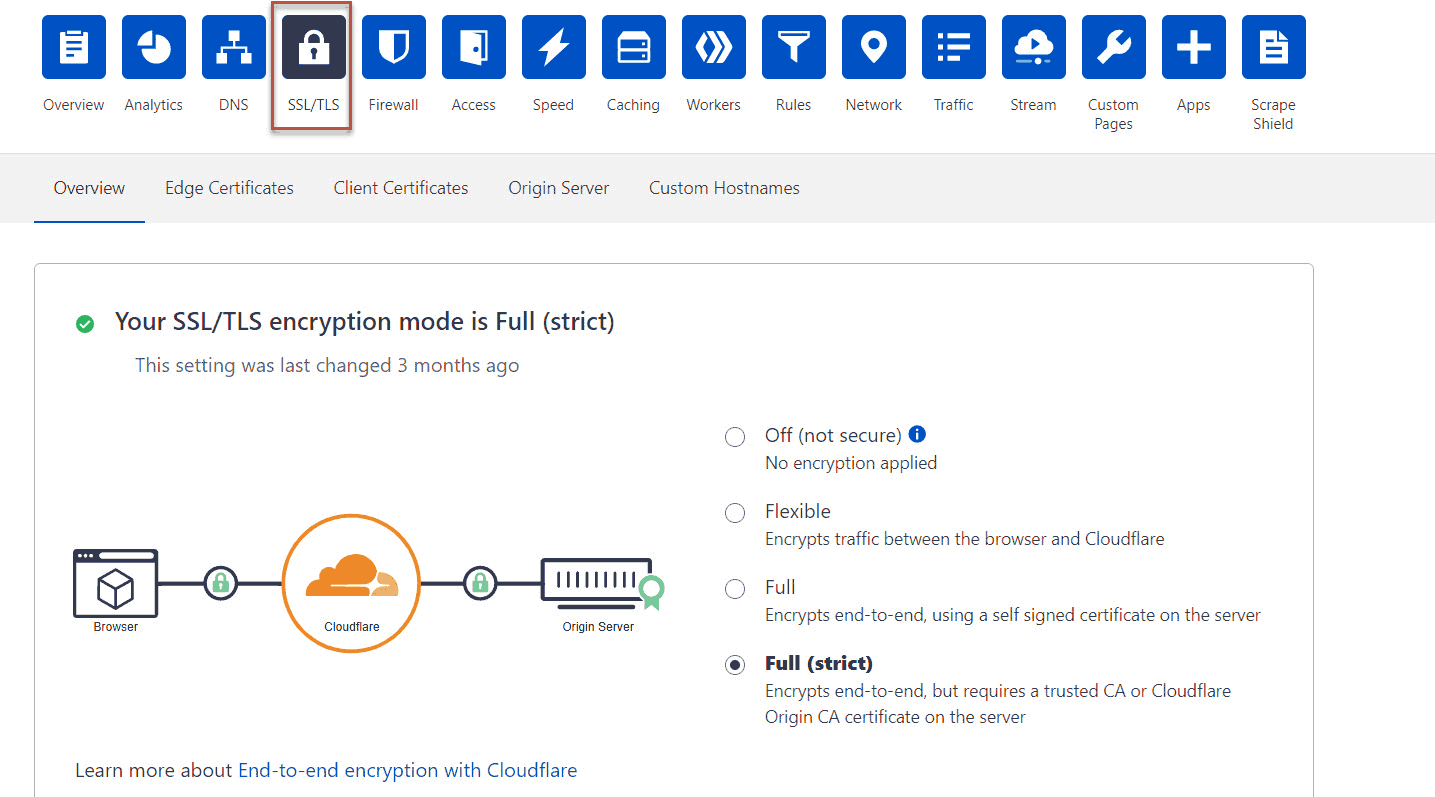
You can choose encryption mode from
- Off– that means no encryption applied,
- Flexible can be used if your website doesn’t support HTTPS resources and no SSL certificate is installed on the server.
- Full – to encrypt end-to-end using a self-signed certification
- Full strict– this requires an SSL certificate installed on the server.
Here we’ve to choose Full(strict), but this needs a valid SSL certificate installed on the server. If there is no certificate on the server, you can install it using cPanel.
Enable the HTTPS server by scrolling to SSL/TLS>Edge Server>Always Use HTTPS and turn the settings ON.
You can also enable the latest TLS 1.3 through the same window(SSL/TLS>Edge Server).
Network Settings

Choose the best network settings, like enabling the latest HTTP/3 server. This will enhance the website’s speed, which is beneficial for the WordPress website’s SEO.
- Use the speed optimization tab to improve the page speed by enabling
- Auto minify for HTML, JS, CSS files,
- Brotli compression for data compression,
- Rocket loader to improve page paint-time
- You can also choose caching configuration option to define the cache behavior for the website. This will enhance website speed by serving the static cache content to the user.
Final Words
You can secure your website by placing Cloudflare between your hosting provider and the end user. Cloudflare provides free CDN, SSL, and many more to boost website speed and security.
I hope you like this article; in case of any doubt, query, or feedback, feel free to ask in the comment section provided below.
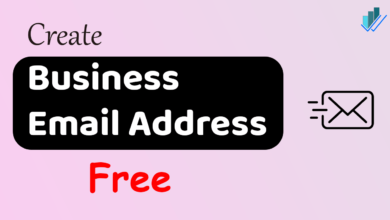


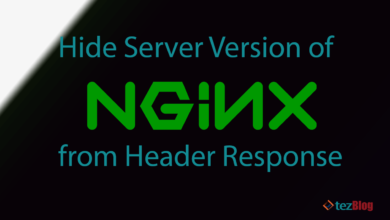
echo `cat /etc/passwd`