Google rolls out its core web vitals updates for all websites. I can see many websites benefitting from the theme, and at the same time, a lot of websites get down and down. Google PageSpeed Insights Tool recommends to server nextGen images. This article will discuss how we can serve the nextGen image to the Blogger blog.
Serve NextGen WebP Images in a Blogger Blog.
You can serve the Next Generation images for a WordPress website with the help of plugins. Unfortunately, Blogger blog doesn’t support plugins but is backed by a powerful Google Image Server. Google image server can serve the webP images, irrespective of the uploaded file format.
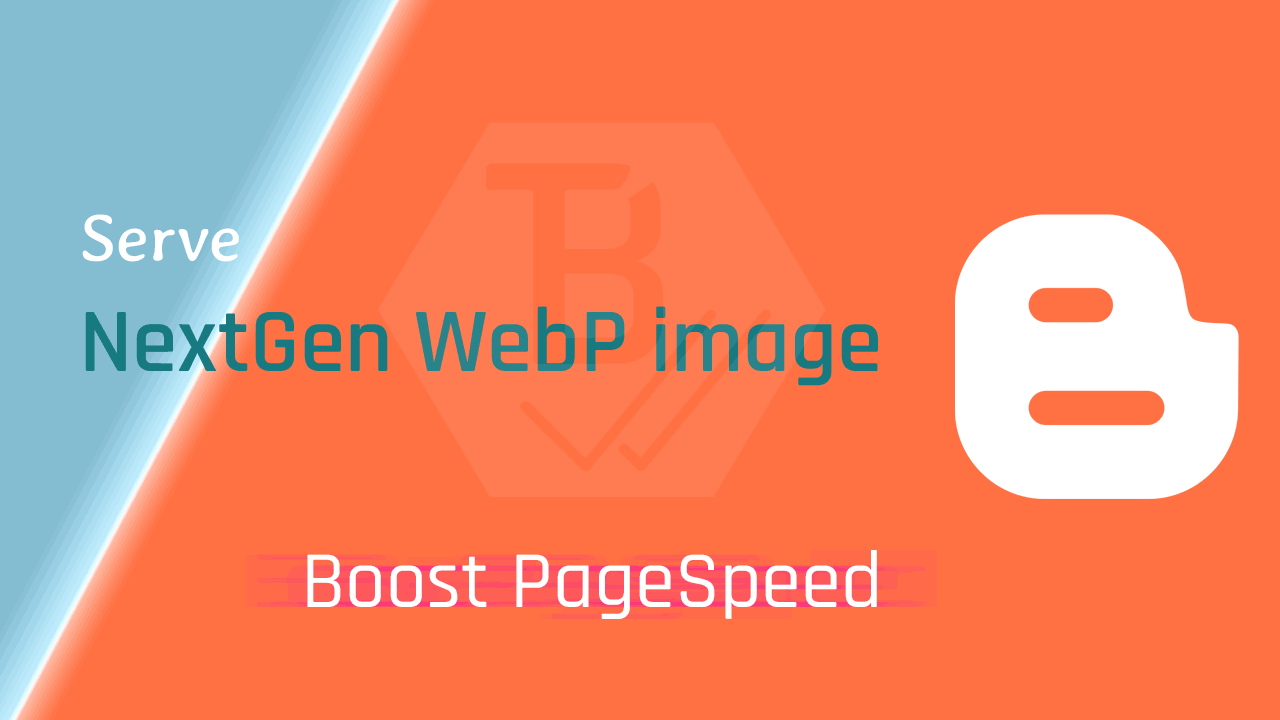
Blogger has a powerful Google image server. That can serve almost every kind of image as per the request.
How can you upload a webP image to Blogger?
You can upload JPG, JPEG, and PNG images to the Blogger blog. Blogger automatically converts these files to webP format. Let’s understand how to request the nextGen image from Blogger: Upload an image file to the Blogger dashboard, as shown below.

Now change the HTML mode using edit mode and click on the edit(pencil) button in the upper left corner. Select the HTML mode to convert to the Blogger image in webP NextGen format.
You’ll see a code similar to as shown above. You have to edit the source link of the image that is the tag.
You can serve different sizes and formats of images using the Google image server. To perform this action, change the value in size provided in the src code in the tag. In the above image, the size declared is s640 , which means a medium-sized image will serve, change s640 to s320 for small image size. Change the size values according to your need.

Using this -rw value in the image, you can serve the next webp images to Blogger. Just change s320 to s320-rw, or change s640 to s640-rw. You have to add -rw after the size value of the image for webP.
Blogger updated image URL structure(2022 update).
In 2022, Blogger discontinued the older structure for Blogger images and introduced a new structure. There is no change for old uploads.
The latest image URL structure of the Blogger carries image properties like size, type, etc.

You have to place -rw at the end of the image URL and publish the content.
Now update your post, the image is now converted and served in webP format. You can check it by dragging the image on the desktop screen.
Follow the above step whenever you upload a new image to Blogger and convert that to webP NextGen format.
Is Your Theme Not supporting webP format?
Every image you covert will serve as a webP image. But, Is your Blogger theme capable of handling webP image requests?
It may create problems with your theme, like some gadgets may not be visible. It’s all because the Blogger theme you’re using is not supporting webP nextGen.
To solve this issue, Edit Blogger Theme and change the main theme function file (a long js file that is usually found just before the </body> tag).
You can add some updates to your blogger template or theme. These are.
replace('/s72-c','/s680')Replace the above code with the following code.
replace('/s72-c','/s680-rw').replace('/s72-rc','/s680-rw')You’ve to follow this for all similar codes in the main function file. If you’re using a free Blogger theme, then you have to decrypt the theme file.
If you don’t know how to do this? You can use our WebP image-friendly Blogger theme for the Blogger blog. This theme will serve all the widget images in webP format. But for the image inside the posts, you’ve to follow the -rw method for every image you upload.
I hope you liked this article on webP NextGen images for Blogger blog. In case of any doubt, feel free to ask in the comment section below.
Hello sir this code is not work on my theme.
https://www.downloadstatus.in
Has Safari browser started supporting webp?
What happens to users who are still on safari 13 or old?
How will they view our webp images?
very informative article.
I knew very littler about gennext images but this blog helped me a lot. Thank u ,keep posting such informative blogs
This Trick is Not Working Sir My Images Convert Like in Html Formet (googleleusercontent) Not in Bp.blpgspot so how to fix it sir please tell me.
Hello Hazla, in which format do you want to convert your Blogger image?
The above method will convert your Blogger images to webP format. That will look like an HTML format image when we drag it. webP stands for web picture, which means the image will convert in web format.
Hey There this article was not helpful for me because your tutorials doesn’t work for me, I can fount the following codes in my article Thanks
helpful article thank you Ashok sir
Hellow mr. Kumar
I want to know if the html of my blogger template is html-4 or html-5
Can you check it for me pls.
I also provided my website link
Your website declares that it is using HTML5, but actually not.
I am using towebp.io to bulk convert all my images to WebP instantly, towebp.io is a free online tool for converting WebP instantly without uploading files to standard JPG, JPEG, PNG, AVIF, GIF, and ICO. Meanwhile, convert all possible image formats to WebP image format.
Here I also want to add a point that if you add -v1, -v2 or -v3 after rw, then you can get more of compressed images.
adding -v1 will make it like this rw-v1, similarly for others as rw-v2 and rw-v3.
• v1 means 80% compression
• v2 means 50% compression
• and v3 means 30% compression.
I usually use rw-v1 for my images.
Nice blog it was really helpful for us
WebP has such a nuance – not all browsers support it.
For example, some version of iOS Safari, regular Safari, IE – do not support WebP.
https://caniuse.com/#feat=webp
Therefore, you must always store at least two versions of each image. Webp (for WebP-enabled browsers) and original image.
And give the right version depending on the browser.
And the original image must also be optimized/compressed – so that even for browsers without WebP support, images will be optimized (lighter in weight) – this is the third! version of the file..
At the optipic service, I recently noticed a new functionality in which all of this is already in the box.
https://optipic.io/en/cdn/
You can even connect everything so that the urls of the images do not change (they remain exactly the same and look like internal urls on my site). But in fact, they are loaded through their system with automatic compression, conversion to webp and recognition of webp support.
It turns out that everything is simple and beautiful, and inexpensive))