The custom domain name is a unique URL for a website that provides brand value to the website or blog; for example, the domain name for Google is www.google.com. I’ll explain how to configure a custom domain name like www.example.com to the Blogger blog instead of subdomain.blogspot.com.
Recently Blogger updated to the new interface. Let’s understand how to configure a domain name in the new interface of Blogger.

Setup a Blogger Custom Domain Name.
After setting up a custom domain name, the blog can access using your domain name, like www.example.com. For example, suppose you bought a domain name www.exmaple.com and configured it to the Blogger blog. After successfully setting up the domain name, the Blogger blog can be accessed using www.example.com.
So, what you’re waiting for? This will change the Blogspot address from mywebsite.blogspot.com to mywebsite.com, which means the blog will be available on mywebsite.com. Let’s understand how to do this.
Set custom domain Name for Blogger Blog.
First, purchase a desired domain name from the domain name registrar. The domain name plays a significant role in SEO and brand identity, so you should consider the following things before buying a domain name. After purchasing a domain name, visit the Blogger dashboard and follow the steps:
- Click on the Settings button.
- Scroll down the page to Publishing Section
- Click on Custom Domain.
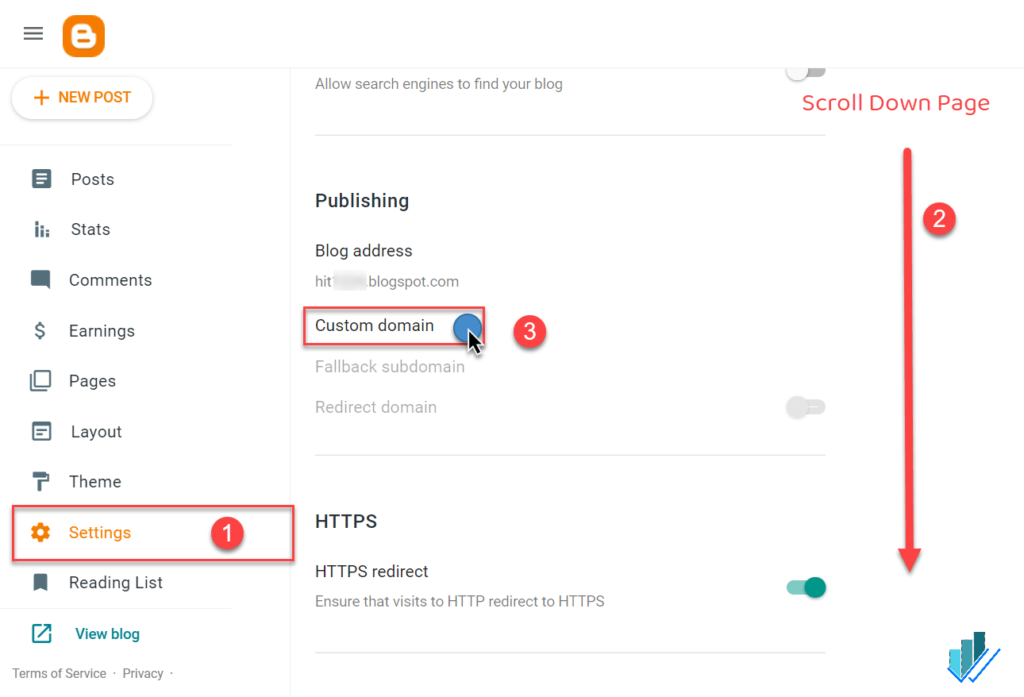
- Enter the domain name recently bought.
- Click on the Save button to generate CNAMEs.
- The system will respond with an error and provide CNAME values updated on the domain name provider. It will generate two CNAME values; the first is common, and the second is a unique CNAME value. You must enter these CNAME values in upcoming steps(number 11 in this article).

- To update these DNS settings, log in to the Domain Name Provider account like Namecheap, Godaddy, etc.
- Find the DNS Settings options of the domain name provider.
- Now add HOST and POINT or Target Values.
- First, we’ll add A Records (these are common).
- There will be four A Records. Update all these to Google’s IP.
- Add Symbol “@” in the Host of all A Records values.
- And point value add IP given below one by one.
- 216.239.32.21
- 216.239.34.21
- 216.239.36.21
- 216.239.38.21
- Now update CNAME (two in number)
- Common CNAME for all is Name: www, Destination: ghs.google.com
- Unique CNAME generated for every blog, in the above-displayed case, Name: jsjry7b2kmmd, Destination: gv-oygbohsqqryyjr.dv.googlehosted.com check step 5 where it is generated.
Check below. The settings will be similar to

The new settings for the domain name will take some time to update the server, depending on how much Time to Live(TLL) time you choose (in our case, it is 1 hour, check the screenshot above). Usually, Domain Name Providers display TTL value in seconds. If the value is 7200, your DNS changes will Live after 2 hours.
Check whether your DNS values are updated or not using an online DNS lookup tool.
Enable HTTPS for the custom domain
HTTPS is secure communication to your blog. It will build trust in users and is also crucial for SEO.

You have to point your website to a single HTTPS URL. Under the fallback subdomain redirect domain settings-
- Enable Redirect Domain from naked domain to www version of the domain.
- Turn on a secure server using HTTPS, and enable HTTPS availability. Please note this will take a few minutes, and the website will not be reachable during that time, or an error message will be displayed.
- After a while, the website will be live again with HTTPS. Turn on HTTPS redirect to avoid SEO conflicts.
Now the blog is set to the custom domain. The m=1 SEO issue for the Blogger can read [Solved 100%] Blogger Duplicate URL for Mobile m=1 SEO issue.
Final Words
This article explained how to set up a custom domain name for the Blogger blog. And enabling HTTPS for Blogger’s custom domain name.
In case of any doubt, query or feedback, feel free to ask in the comment section below.
Hello’ good day
Are my going to buy the domain
Hello’ good day
Are my going to buy the domain
Thanks for ones marvelous posting! I really enjoyed reading it, you
might be a great author.I will ensure that I bookmark your blog and will come back
in the foreseeable future. I want to encourage you continue
your great job, have a nice evening!
it is still working because all is different in my blog
Yes. There is change in UI, process is same.
Thank you!
Custom domain not save in blogger.
Could not update setting try again error show
How solutions this error
It will take time to propagate DNS records. Please read carefully
Custom domain not save in blogger.
Could not update setting try again error show
will i need to come back to setup the TLD after DNS records propagation?
Hi Ashok,
My domain is v2click.com. It is not letting me to add “@”symbol in the A records. So i have added “www” for each of these 216.239.32.21, 216.239.34.21, 216.239.36.21, 216.239.38.21. Is that correct?
Also should the NS records be changed? Mine currently says dns1.znetlive.com, dns2.znetlive.com, dns3.znetlive.com, dns4.znetlive.com. Please help I am struggling!
Hello how about if you have an already existing blog with blogger blogspot that is indexed with all its pages.
Do you need to add this custom domain as a new property in you search console since the URL has changed.
Pls I need you to assist me here.
And please check out my blog @ www.championvisionblog.com tell me what I should do.
Pls I want to know if I would have to add my custom domain name as a new property in Google search console.
I had my blogspot subdomain in search console but now it says URL not in property..
Please what should be done in this case
Well written bro, I’m still struggling to add my custom domain to blogger. Hopefully this tricks will help 😹 me a lot. Thx
Hi
Nice clear instructions thanks.
I did this once and it worked, am now trying to do it with another domain and it’s not working, I am not getting the right message for some reason!
On the following stage the system is not responding with an error and is not giving me the CNAME values needed to update my DNS.
I’ve tried everything I can, nothing.
Thanks.
“Click on the Save button to generate CNAMEs.
The system will respond with an error and provide CNAME values updated on the domain name provider. It will generate two CNAME values; the first is common, and the second is a unique CNAME value.”