Try changing your admin email address; waiting for a confirmation email? After 100s of attempts, only a few times, you may get the confirmation email. This article will discuss changing the WordPress admin, user email, and password using PHPMyAdmin.
How to change Admin Email Address using phpMyAdmin.
You’ve to access phpMyAdmin to modify the WordPress website’s database. You can visit the cPanel or hPanel of your hosting provider to access phpMyAdmin.

Before tweaking the database, we advise you to take a backup to avoid accidental site breaks or data corrupted errors. You can take a backup of the WordPress website.
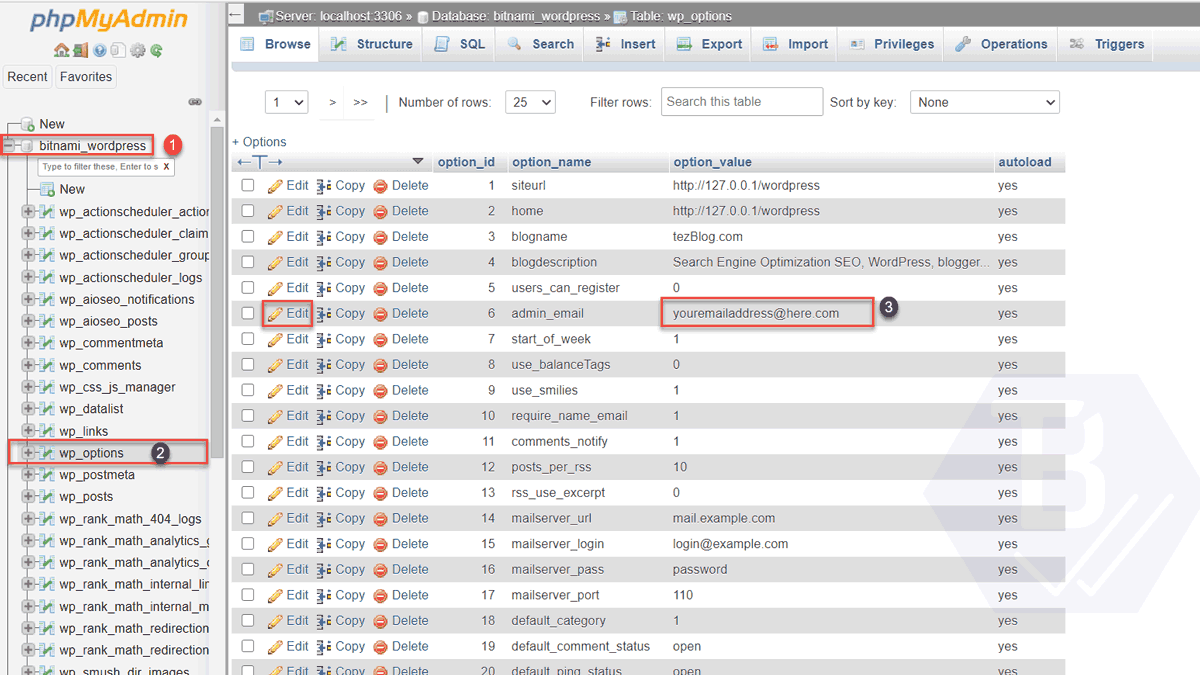
Select your database from phpMyAdmin. The database may be saved as a generic name, so find the database name in wp_config.php and make changes.
- Select the WordPress Database.
- Click on the wp_options table.
- Now there will be a table named admin_email. Double-click the email address to change it, or click the edit button to the admin email address.
Change the WordPress User Email Address.
User email can also be changed using the PHPMyAdmin. For this, you’ve to access the WordPress database.

- Click on wp_users and then double-click on the email address to change it for the respective user_login.
You can change the WordPress admin and user email address without a confirmation using PHPMyAdmin.
Change the WordPress Login Password through phpMyAdmin.
If you forgot your WordPress login password and can’t reset it through email. This guide will show you how to change your WordPress login password through phpMyAdmin.
- Step 1: Log in to phpMyAdmin.
- Step 2: Select your WordPress database once logged in to phpMyAdmin.
- Step 3: Locate the wp_users table Once you’ve selected your WordPress database, you’ll see a list of tables. Locate the table named wp_users.
- Step 4: Edit your user account Next, you’ll need to edit your user account. Find your user account by scrolling through the list of usernames in the wp_users table. Click the edit button (pencil icon) next to your username to edit your account.

- Step 5: Change your password: Once logged in to your user account, scroll down until you see the user_pass field. This field contains your encrypted password. Delete the encrypted password and type in your new password in plain text. (Note: Make sure to choose a strong password with a combination of letters, numbers, and special characters. Using a password manager to generate and store your password securely.)
- Step 6: Encrypt your new password Once you’ve entered your new password, you’ll need to encrypt it. WordPress uses the MD5 hash algorithm to encrypt passwords. Select MD5 from the drop-down menu in the function column next to the user_pass field to encrypt your password (as shown in the image).
- Step 7: Save your changes Finally, click the Go button at the bottom of the screen to save your changes. Your new password will now be encrypted and saved in the wp_users table.
Log in to WordPress Now that you’ve changed your password through phpMyAdmin, you can log in to your WordPress installation with your new password. Go to your WordPress login page and enter your username and new password. You should now be able to access your WordPress dashboard.
Final Words
This article taught us how to change WordPress admin, user name, email, and password using the phpMyAdmin panel. But if you want to change it using the WordPress dashboard and get a confirmation email, you can configure WordPress for SMTP.
I hope you liked this article. In case of any doubt or query, feel free to ask in the comment section below.
i found the best free tool that can help us to search find and verify any email of company jsut by using the domain name
Minelead is a free email finder to try it check out the link
minelead.io/email-finder/
and don’t forget it’s for FREE
thank you