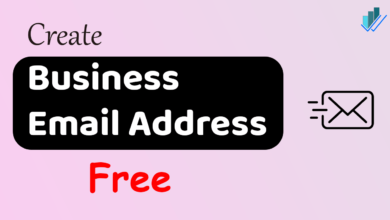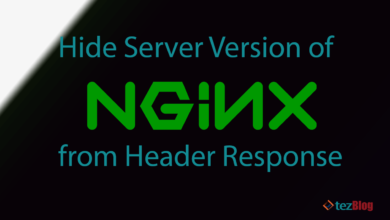Whenever we start a project, no matter it is online or offline. We must monitor and analyze that work from time to time for better results. Google Analytics is one of the best tools used for the analytics of a website. With the help of this tool, you can analyze the performance of your website. In this article, we’ll discuss how to set up Google Analytics.
That data can be used to enhance user experience and also to fulfill the user’s need.

This tool will help you understand how the keywords through which traffic is coming, the location of the traffic, and much more.
If you only want to set up Analytics, not using Gtag, then this guide for you. You can also use this feature using Tag Manager.
Why should you install Google Analytics Tools?
Suppose you’ve been running a website, and you have no clue which kind of user visits and demographic data of that user. Then you’ll have no clue for further your future posts. Suppose my website targets USA users, and I’m writing articles according to the UK users.
In this case, I’m not able to target my users; then, I may see a fall in the website’s progress graph. Google provides a very robust and powerful tool known as Analytics. That can calculate
- Total Traffic of your website and traffic engaged pages.
- How do users get into your website, like organic, direct, or social?
- Average Session Duration,
- Bounce Rate
- Demographic properties of your visitors
- Gender of the users
- Age groups your website is targeting.
- Check the bounce rate of your website.
How can this data be useful for you?
Total Traffic: This data can check the number of users interested in your product/ article.
Who is engaged with your website?
This matrix shows the demographic data of your website. That can help you to add content according to the user’s location. Suppose your job website targets a state “X” for jobs. But it also engaged “Y” states users. It may be possible that X and Y are border states.
In the above data, you can consider adding data for Y state users. And can get more reach of your website.
Understand how users reach your website.
All three, like social, direct, and organic, have their own values. You can’t ignore any of them. Earlier, I believe that only organic traffic is good. But if users visit your website directly, then it denotes your brand value. They visit your website due to the quality of information or product.
Social users like Facebook, Twitter, telegram also are significant because they may come to your website by referral. Use proper image size to get more traffic from social media.
SEO is itself is very important for a website. Try keeping all parameters in place like HTML5, schema markup data, etc.
Setup, a New Google Analytics account for a website.
In this tutorial article, we’ll discuss only to set up Google Analytics properties, not Google Analytics 4 properties. To get into the free, robust, powerful Google Analytics tools, you need a google account.
Visit the official website of Google Analytics and log in using a Gmail account. If you don’t have a Gmail account, then create one.

After successful login, you’ll redirect to the Welcome screen of Google Analytics Tools. Here you’ve to click on the start measuring button.
Account Setup

You’ve to create a Google Analytics Account to use its services. Enter the name of your account in the field provided. And after that, click on the Next button.
Property Setup.
Be careful here; you’ve to choose to create a GA4 property of Google Analytics only properties.

- Please enter the name of the property. It can be anything you like.
- Now select the target country of the project.
- The currency of your choice.
In the next tab, you’ve to enter the property name, country name, and currency of your country/choice. By default, it will create a Google Analytics 4 property, but we’ve created a “Google Analytics Only property”. For that, click on the advance Options link.

In the advance options, you can select between GA4 properties and GA property or GA property only.
- Enable the Universal Analytics Property.
- Enter the URL of your website or blog of which you want to analyze data.
- Select between create GA4+Univesal analytical or Universal Analytics Only. We want to create a Universal Analytics property here.
Industry Settings
In this setting, you’ve to select the type of industry and number of employees.

Here you’ve to select the number of users working on this project and then select intend to use Google Analytics Tool using the options provided.
After doing this, click on create button, you’ll redirect now to the tracking code page.

You’ve to place this code in the header section (google recommendation) or the footer section(eliminate render-blocking). Most WordPress themes provide options to add custom codes in the header or footer section of a WordPress website.
- This is the Tracking ID of your analytics account.
- You can copy this code and paste it into the header or footer section of your website.
In a blogger blog, you have to edit the XML file and place the code before </body> tag.
How to create a Google Analytics for existing Account
Now you’ve to create a new property of Google Analytics Account. To perform this action, you’ve to visit the Google Analytics dashboard and then click on Create Property as displayed in the image below.

This will allow you to create a new property under your existing analytics account.

In the next step, you’ve to create property under the existing account. On the property setup page,
- Enter the name of your property
- Select Country and Global Meantime
- Select a currency of your choice.
- Click on the advance options button for the Google Analytics property only. Otherwise, it will create a GA4 property by default.

In the advanced settings, you’ve to
- Enable the Create a Universal Analytics Property Option
- Enter the URL of your website.
- Select a Universal Analytics Property Only and
- Click on the Next button for the next step.

In the next step, you’ve to select industry property for your website.
- Select the category of your website.
- Now select the size of your business, i.e. how many people are working on this project.
- Tick options that you want to analyze using this tool.
- Click on the create button to create a property.

After clicking on create button, you’ll be redirected to the tracking code page.
You can copy this tracking code and paste it under the header or footer section of your website.
I hope this article helped you in creating a Google Analytics Property. In case of any query, feel free to ask in the comment section provided below.