WordPress is one of the best CMS for blogging. You can use a WordPress website as per your need. WordPress allows you to perform as many modifications as you can. WordPress is a complete content management system, which provides you complete control over your blog or website. In this article, we’ll understand how to create a WordPress website or blog.
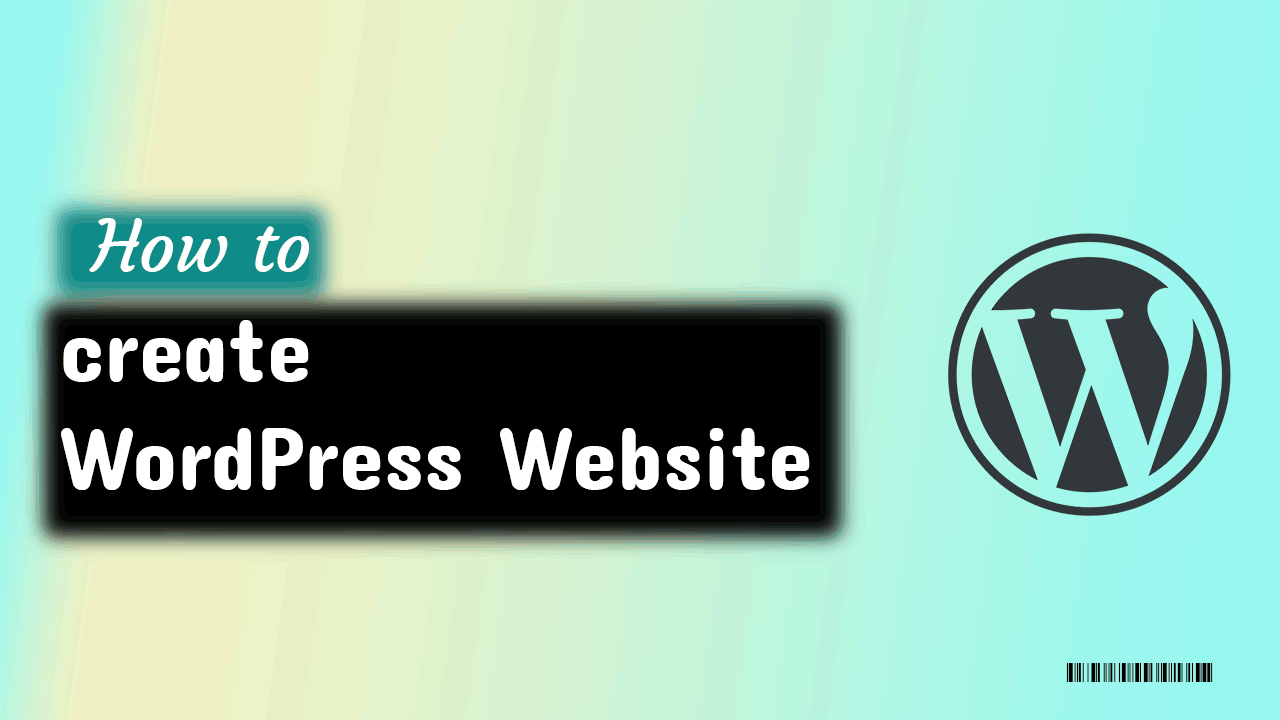
All you need for a WordPress website is
- A domain name for your blog or website,
- Website hosting where you can host your website or blog.
Domain Name for WordPress website.
The domain name is the name of a website or blog. What would be the name of your WordPress website? It would be great if you have an idea about it. Suppose you’re starting a WordPress website of laptop review, then you can name it like laptopspec.com, laptopreview.com, or something similar to that.
There are some thumb rules for choosing a domain name, These are:
- Domain Name should be short,
- It should reflect your Brand,
- It must be easy to remember,
- don’t use numbers or hyphen in the domain name
Read more about how to choose a domain name for a website or blog. Many hosting provider companies provide a domain name for free in the hosting pack. If you already have web hosting, you can buy domain names from the best domain name providers.
Hosting for WordPress
A WordPress website needs hosting, a space on the internet for the website. Everything available on the internet reserve some space somewhere, similar to that our website needs some space called hosting.
There are some rules for choosing a hosting for the WordPress website, these are
- Hosting must be fast and reliable,
- Server uptime; is the availability of the website 24×7,
- Fast server response,
- WordPress Optimized hosting,
- Server location should be near to website visitors.
You can buy website hosting from the top WordPress hosting providers. You can choose a hosting plan from various plans available to create a WordPress website or blog.
Suppose you buy a hosting plan from Hostinger web hosting, or you can also choose any other hosting from the top WordPress hosting providers.
Installing WordPress on Hostinger
Hostinger web solution is best for beginners. They have various plans available as per the need of the user. Hostinger provides fast LiteSpeed servers as compared to the others like apache, nginx. They are not that old, but they made their place on the hosting provider’s list with their awesome service.

You can select any hosting plan as discussed above. Create an account and complete the payment for hosting. When you buy hosting from any hosting provider, try our Promo Code SEONEURONS for an extra discount.

To create a WordPress website or blog, log in to your account at the hPanel of Hostinger. Here you’ve to find auto installation under website selection.
Point the Domain Name to the Hosting Provider
If the domain name and hosting providers are different, you must point the domain name to the hosting provider. And if both are the same, skip this step.
Suppose we bought hosting from Hostinger and a domain from Namecheap. Then we’ve to replace Namecheap nameservers with Hostinger nameservers that are:
- ns1.dns-parking.com.
- ns2.dns-parking.com.
Go to the domain name provider’s DNS management section and update NS. It will take a few hours to propagate to update NS. Check DNS update status.
Set up WordPress CMS
Choose WordPress to install the WordPress content management system.

- URL ‒ Enter the registered domain name that should be the address of your WordPress website.
- Administrator Username ‒ the username you’ll use to log into the WordPress dashboard.
- Administrator Password ‒ the password that you have to type in to enter the WordPress admin area.
- Administrator email ‒ enter an active email address that would be used for notifications and password reset.
- Website Title – Enter the niche title of the WordPress website
- Language ‒ pick the primary language for WordPress.
- Website database Name – Enter a database name for the WordPress website(it may not be available now).
- Database Password – Enter a database password(may not be available now).
- Install WordPress ‒ Click on install to complete installation.
It will take a few minutes to create a live WordPress website for you. Initially, the WordPress website will look like this

You’ll see a welcome page of the newly created website. But this page is not that interesting to attract users. To give an interesting look to this page, we’ve to add a theme, and create menus for easy access to the content.
Access the website by entering /wp-admin/ followed by the domain name.
http://www.yourdomain.com/wp-adminProvide the Administrator Username and Password details to log in to the admin dashboard of WordPress.
Theme Installation to a WordPress website.
After logging in, the WordPress dashboard will look similar to as given below.

To change the Theme of the WordPress website, scroll to Appreance>Theme>Add New. You can select a theme from the WordPress theme store. You can also upload a theme file or can choose from the store.
We use the Astra WordPress theme for our test Blog for this tutorial. Search Astra in the WordPress theme store and install it.

After installing and activating the theme, you can customize the theme as per your need.

Go to the WordPress website’s homepage and click on the customize button provided. Now you can modify the design of the WordPress website or blog.
- Global Settings – Here, you can customize
- Text color, size
- Container and button style
- Header builder – For the logo, menu, and header style.
- Breadcrumb visibility settings,
- Blog – Blog, archive, and single-page design,
- Sidebar setting for the WordPress
- Footer settings like copyright, footer widget, etc.,
- Add a menu to the WordPress website for easy access of users,
- Widget settings of all widgets applied in the website,
- Homepage settings – You can choose a static page or archive as the homepage,
- Additional CSS- to provide an extra design using additional CSS.
With the above settings, you can customize the design of your WordPress website or blog.
Plugins Installation
Plugins provide additional features to the WordPress website. You can use plugins to
- Optimize the website to appear in the Google search result like Yoast SEO, Rank Math SEO, and All in One SEO plugin.
- Enhance user experience, e.g., you can add a table of content.
- Improve security, and stability. For this, you can use the Jetpack plugin
- Backup and restore, like updraft plugin,
- Email subscription widgets, like Mailchimp, Jetpack, etc.
- Add contact forms and many more functions.
Add some content to the WordPress website.
After creating and setting up a WordPress website, you need to add some content to the website, like blog posts or pages.

Create posts and pages for WordPress. The interface for the page and post is almost similar.
- Scroll to Posts
- Click on Add New to create a new WordPress post,
- Add content to the post,
- Define a category of content,
- Add some tags,
- Add a featured image that will be visible when the content is shared on social media.
After completing the content, you can Publish it using publish button provided above.
Now you can add unique valuable content to your website to make it appear in the search results. You can apply for AdSense to make money with your blog when you write enough content.